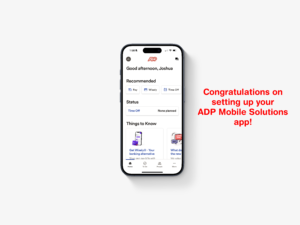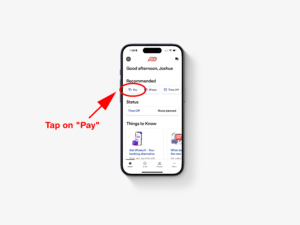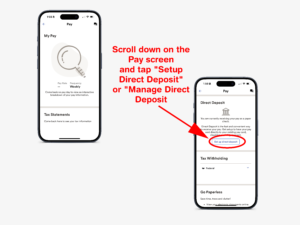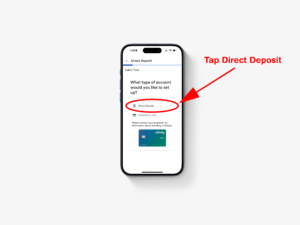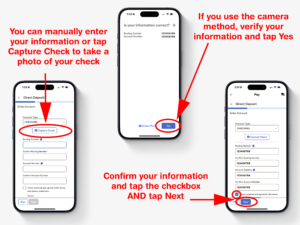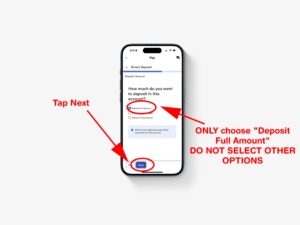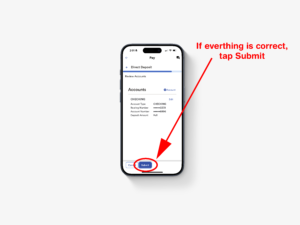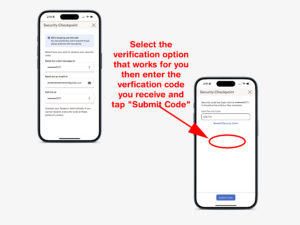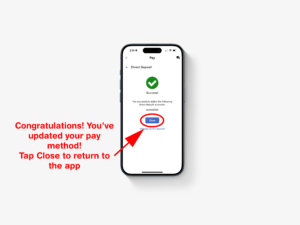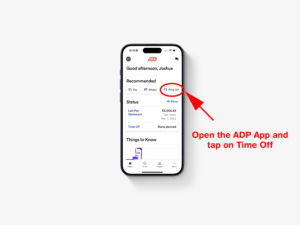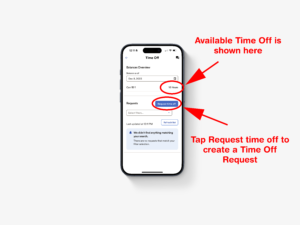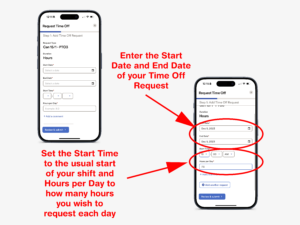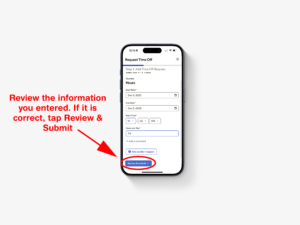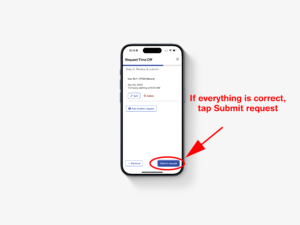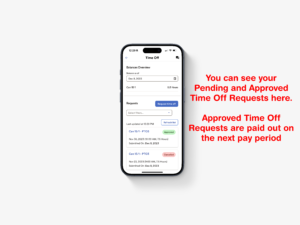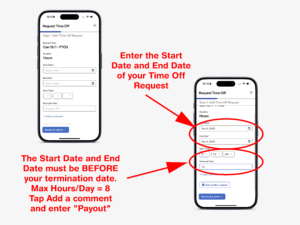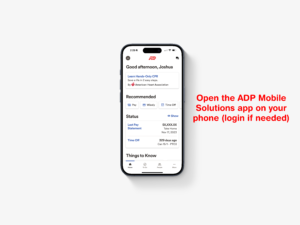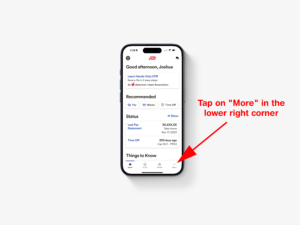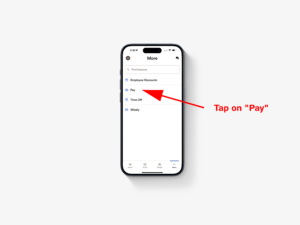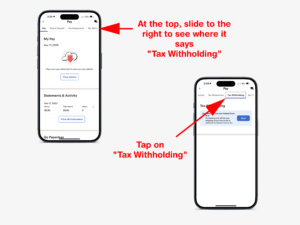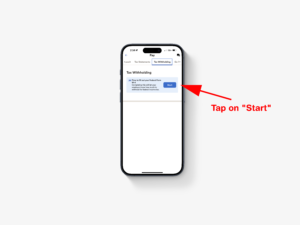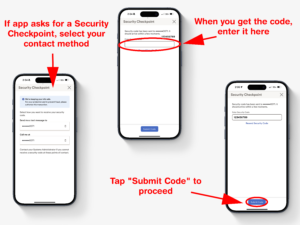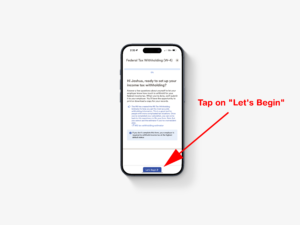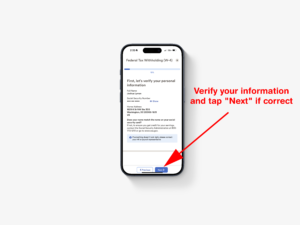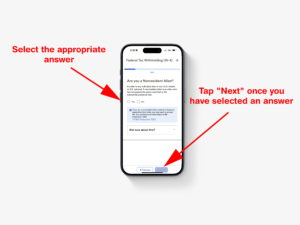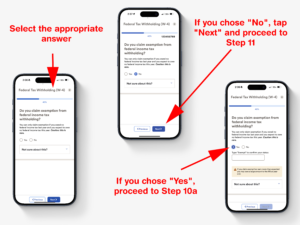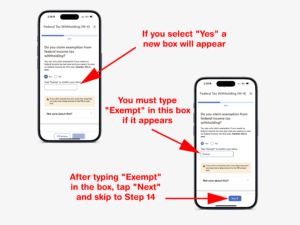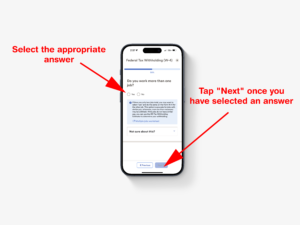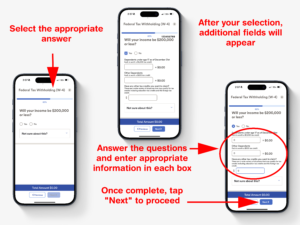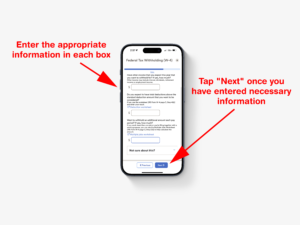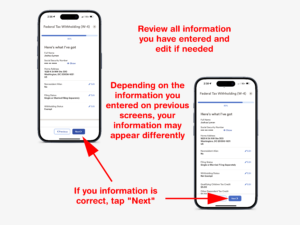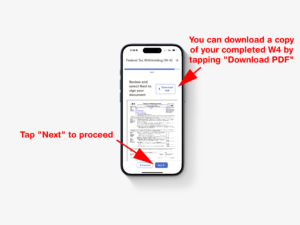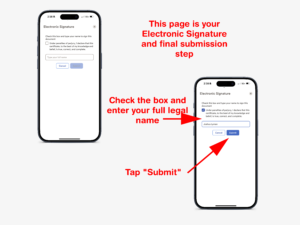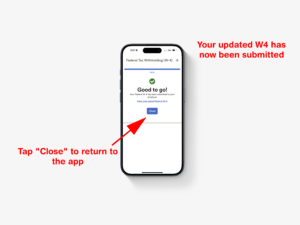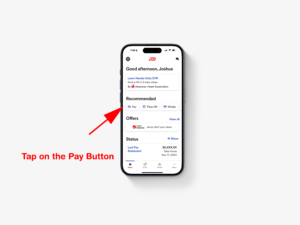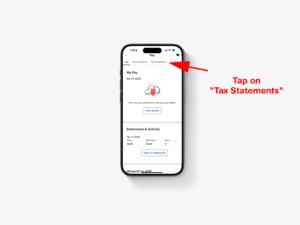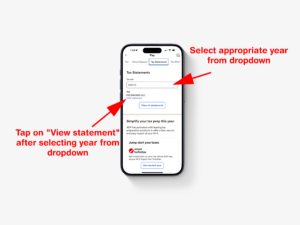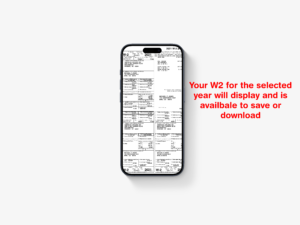ADP MOBILE APP
FieldWorks employees can view, manage, and update their pay method and personal information as well as request PTO and view their paystubs, wage statements, and tax information using the ADP Mobile Solutions App.
You’ll find information to create your ADP Mobile Solutions account below as well as how to update your pay method, request PTO, enroll a Wisely Card, and more!
Click or Tap the Section Below for Detailed Instructions
Create a New ADP Account
Creating a New ADP Account
- Download and open the ADP Mobile Solutions App
- Tap on “New? Get Started”
- Tap on “No” to answer “Do you have a registration code?”
- Enter your first and last names (legal names only) then tap Next
- Enter your Date of Birth then tap Next
- Tap “I don’t know my ID?”
- Enter your SSN then tap Next
- Review your information and tap Confirm (if correct)
- Select the verification option that works best for you and enter the verification code once you receive it
- Confirm or update your contact information and tap Continue at the bottom
- Create your UserId and a Password then tap Create your account
- Congratulations! Your ADP Mobile Solutions app is now setup!
Change Pay Method to Direct Deposit or Update Current Direct Deposit
Updating or Changing to Direct Direct Deposit
- Open the ADP Mobile Solutions App
- Tap on “Pay”
- Scroll down to Direct Deposit
- Tap “Set up Direct Deposit” if changing to Direct Deposit for the first time
- Tap “Manage Direct Deposit” if you need to make changes to your current Direct Deposit
- If neither of these options are available, please follow the instructions above to Create a New ADP Account)
- Tap “Direct Deposit”
- Enter your routing and account number then click the check box and tap “Next” (you can also use your camera to capture the information)
- Make sure “Deposit full amount” is selected and tap “Next”
- Confirm your information and tap “Submit”
- Select the verification option that works best for you then enter the code you receive and tap “Submit Code”
- Congratulations! You’ve updated your pay method! Tap “Close” to return to the app
Request PTO/Time Off for Missed Day of Work
Requesting PTO (Hourly Staff)
- Open the ADP App and tap on Time Off (if Time Off is not available, please follow the instructions above to Create a New ADP Account)
- Tap on Request time off button to create a Time Off Request
- Enter the Start Date and End Date of your request as well as the Start Time for your usual shift and the Hours per Day you wish to request
- You can request up to 8 hours each day
- You cannot request more Time Off hours than you have available
- Review the information you entered and tap Review & Submit if correct
- Review the final information and if correct, tap Submit request
- You can see your pending, approved, and canceled Time Off Requests on the Time Off screen
Reminder: You must be on staff for 45 days to be eligible to request PTO.
Requesting PTO (Salary Staff)
- Directors and other salary staff should make their PTO requests via the Deputy app
- Salary staff should ask their manager if they have questions regarding the PTO Request process
Request Payout of PTO Balance
Requesting Payout of PTO Balance
- Open the ADP App and tap on Time Off (if Time Off is not available, please follow the instructions above to Create a New ADP Account)
- Tap on Request time off button to create a Time Off Request
- Enter the information for start date, end date and start time
- You can request up to 8 hours each day
- If you need to request more than 8 hours, break it up into multiple days
- Ex: To request 17.5 hours, your would request 2 days at 8 hours and 1 day at 1.5 hours
- Your start date AND end date must be BEFORE your termination date for payout requests (Ex: If your last day on staff was June 25, both your start AND end dates must be PRIOR to June 25)
- Tap on add comment and enter “Payout”
- You can request up to 8 hours each day
- Review the information you entered and tap Review & Submit if correct
- Review the final information and if correct, tap Submit request
- You can see your pending, approved, and canceled Time Off Requests on the Time Off screen
Reminder: You must be terminated to request PTO payout.
Enroll & Activate your Wisely Card (Coming Soon)
Coming Soon!
Update W4 (Tax Information)
Update W4 (Tax Information)
- Open the ADP App and login if needed
- Tap on More in the lower right corner
- Tap Pay
- Slide to the right on the top menu and tap Tax Withholding
- Tap Start
- Complete the Security Checkpoint (if it does not appear, proceed to Step 7)
- Tap Let’s Begin
- Verify your information and tap Next
- Select the appropriate answer for you and tap Next
- Select the appropriate answer for you. If you choose Yes, proceed to Step 10.1. If you choose No, proceed to Step 11
- If you chose Yes in Step 10, a new box will appear
- You must type Exempt in this box
- Tap Next and proceed to Step 14
- Select the appropriate answer for you and tap Next
- Select the appropriate answer for you and complete the additional fields. Then tap Next
- Enter appropriate information for you and then tap Next
- Review your previously entered information. You can edit anything if needed. When everything is correct, tap Next
- Download a copy of your W4 (optional) and tap Next
- Check the box, type in your full legal name, and then tap Submit
- Your W4 information has been updated
Access W2 (Tax Forms)
W2 and 1099 Tax forms will be available online for the previous year and mailed no later than January 31st each year. They will be mailed to the address that is listed in the ADP app as of December 27th. Address updates can be submitted through the form below. If you do not recieve your tax form and are unable to get it online, replacement forms can be issued starting February 7th.
W2 and 1099 forms are available online for 3 years. Forms older than 3 years must be requested directly using the form at the bottom of this page.
- Open the ADP App and login if needed
- Tap on Pay (Alternatively tap on More in the lower right hand corner and then tap Pay)
- Tap on Tax Statements
- Select the appropriate year from the drop down and tap View statement
- Your selected statement will display and is available to save/download
Update Personal Information (Name & Address) (Coming Soon)
Coming Soon!
Change to Paperless Statements (Coming Soon)
Coming Soon!
Still Need Help?
If ADP is attempting to send you a personal registration code to an email address or phone number you can’t access or you’re having problems registering fill out our contact form so we can help.